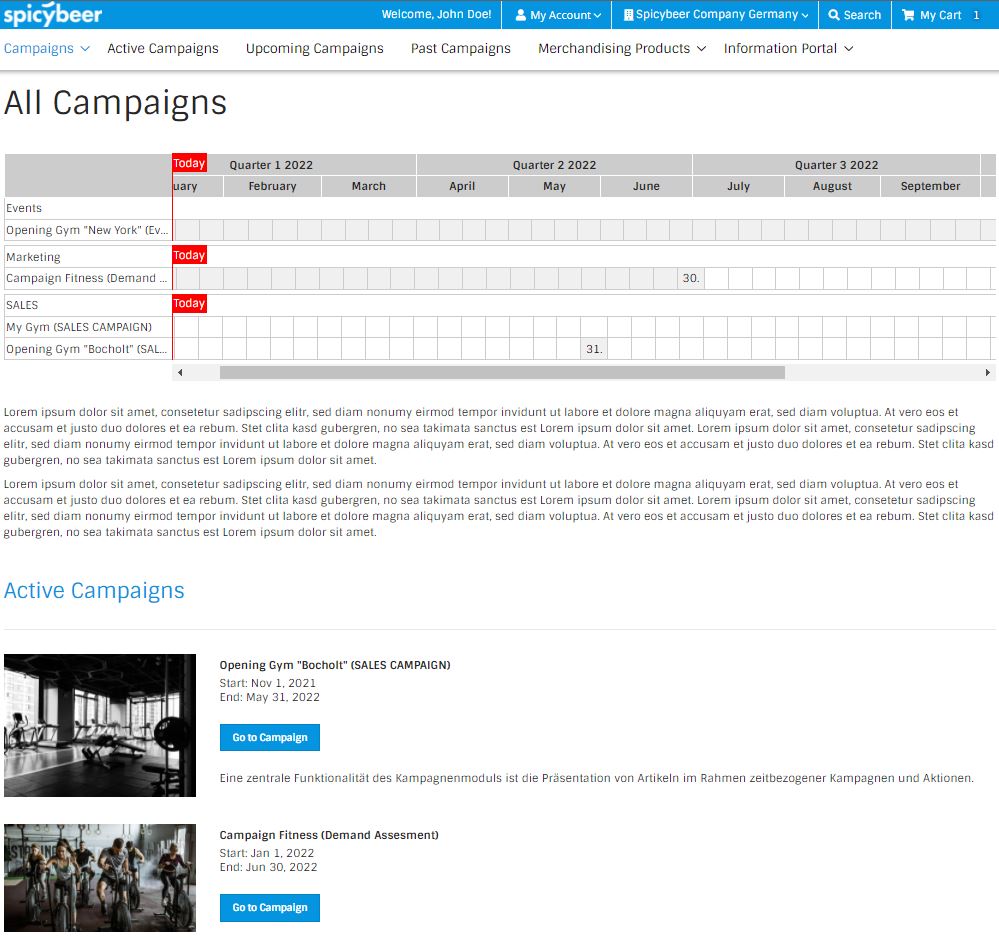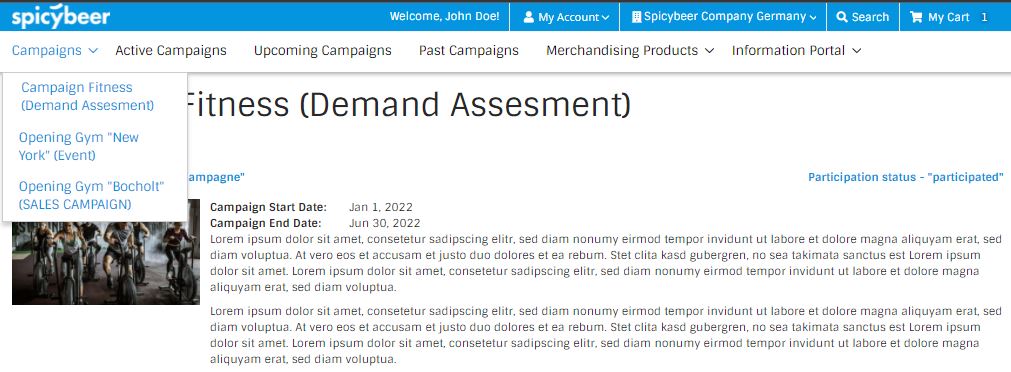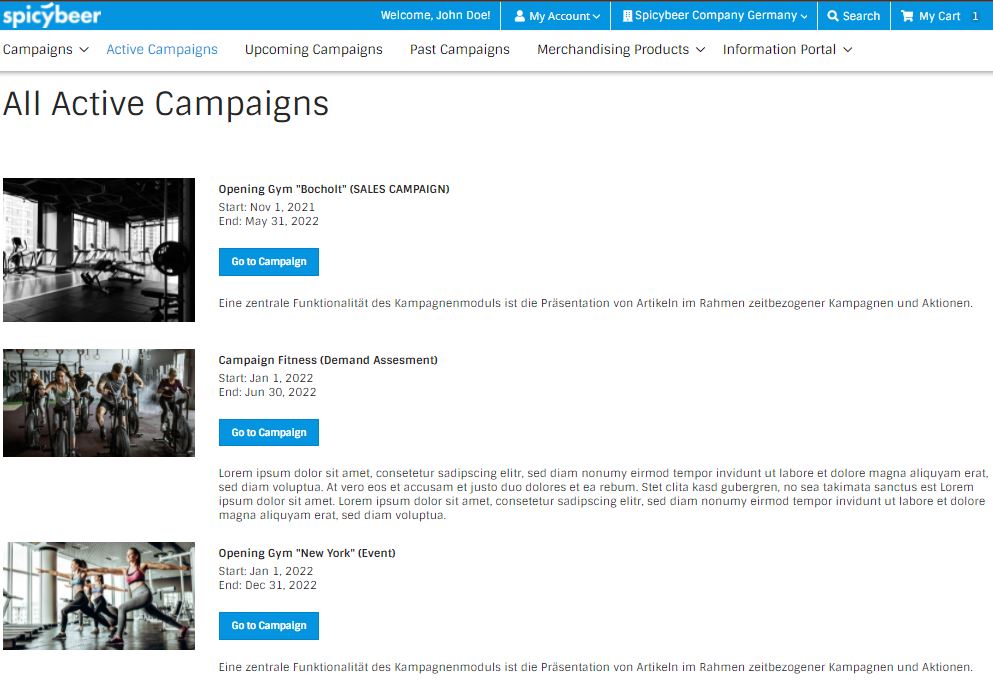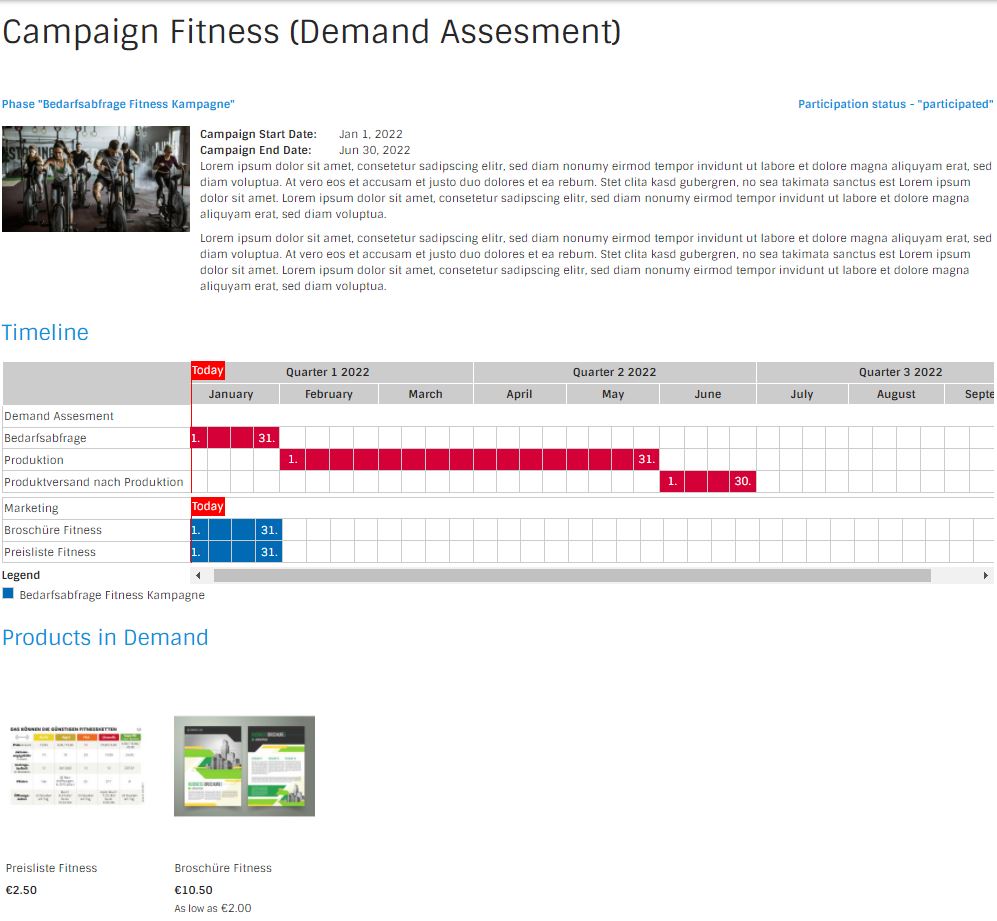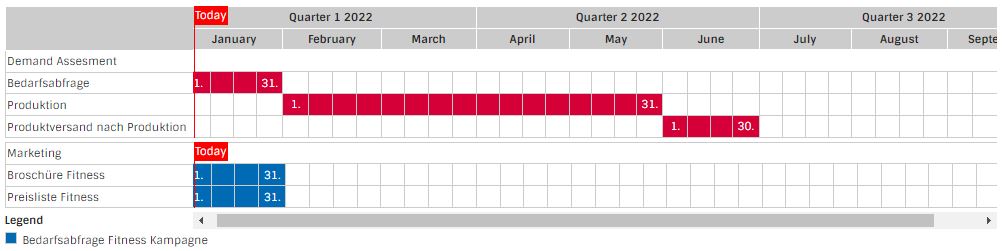Kampagnen-Verwaltung
Introduction
The Magento2.x "campaign" extension is a tool for marketing departments to plan, execute and communicate time-limited sales and marketing campaigns.
All relevant data for each campaign, such as campaign descriptions, products and order details are displayed in various pages and views.
An (optional) email communication sends emails to the (potential) participants to keep them updated regarding their status in the upcoming, ongoing and closed campaigns.
Module
extension-name: enobis/campaign
Latest stable version
version: 2.2.3
Install & Update
First you need to add our private repo to your composer.json of your magento installation:
composer config repositories.enobis-your-reponame composer https://satis.enobis.de/customers/your-reponame/
Important: All repos are secured by an ip-protection or an user-authentication. Access Credentials are provided by us!
To install the extension use composer via ssh:
composer require enobis/extension-name
To update the extension use composer via ssh:
composer update enobis/extension-name
Afterwards you have to complete your Magento2.x installation by
php bin/magento setup:upgrade
php bin/magento setup:di:compile
php bin/magento setup:static-content:deploy
php bin/magento cache:clean
php bin/magento indexer:reindexChangelog
- 2.0.0 - 2.2.3 minor changes - bugfixes and adjustments to existing features
- 2.0.0 Major Update - new features regarding Events, PHP8 compatibility
- 1.0.0 - 1.2.9.7 - several features, bugfixes
- 1.0.0 Initial Release
Roadmap
- n/a
Prerequisites
Our extensions are not available via the magento-marketplace or packagist.org! The extensions are only available via a (private) repository!
In order to get access, a valid license-agreement is required!
If you have no access to our repositories, please contact us!
Addons
The following modules are available as addons:
- dynamic tier pricing
- campaign newsletter
- campaign email management
- sales attachments
Support
If you need help with one of our extensions, please get in touch with us by sending an email to support@enobis.de.
Use Cases
The extension is designed for supporting different usescases, such as
- general sales & marketing campaigns
- demand determination campaigns
General sales & marketing campaigns
Are you looking for a way to spice up your marketing strategy? Why not show your products in a special context, like a certain period of time or event? For example, you could create a retro-themed campaign that showcases how your products would fit in the 80s or 90s. Or you could create a seasonal campaign that highlights how your products can help customers celebrate Halloween, Christmas, or Valentine's Day. By showing your products in a special context, you can attract more attention, create a sense of nostalgia or excitement, and differentiate yourself from your competitors.
Another way to boost your sales is to bundle relevant products and services together for an upcoming campaign. For example, you could offer a discount on a pair of shoes and a matching bag, or a package deal on a laptop and a printer. By bundling relevant products and services together, you can increase your average order value, cross-sell or upsell your customers, and create more value for them.
Demand determination campaigns
One of the key aspects of successful marketing is to understand the needs and preferences of your customers. By creating campaigns that track customer demands for upcoming products, you can gain valuable insights into what they are looking for and how they respond to your offers. This will help you optimize your product development, pricing, and promotion strategies.
However, not all customer demands are equally relevant or profitable for your business. Some may be too niche, too costly, or too competitive to pursue. Therefore, you need a way to filter out the noise and focus on the most promising opportunities. That's why you should process only relevant demand orders into a next order status afterwards. This means that you will create follow-up orders for the products that have the highest potential to generate revenue and customer satisfaction, and proceed with them to the next stage of your sales funnel.
By doing this, you will be able to streamline your marketing operations, reduce waste, and increase efficiency. You will also be able to deliver better value to your customers by providing them with the products they really want and need.
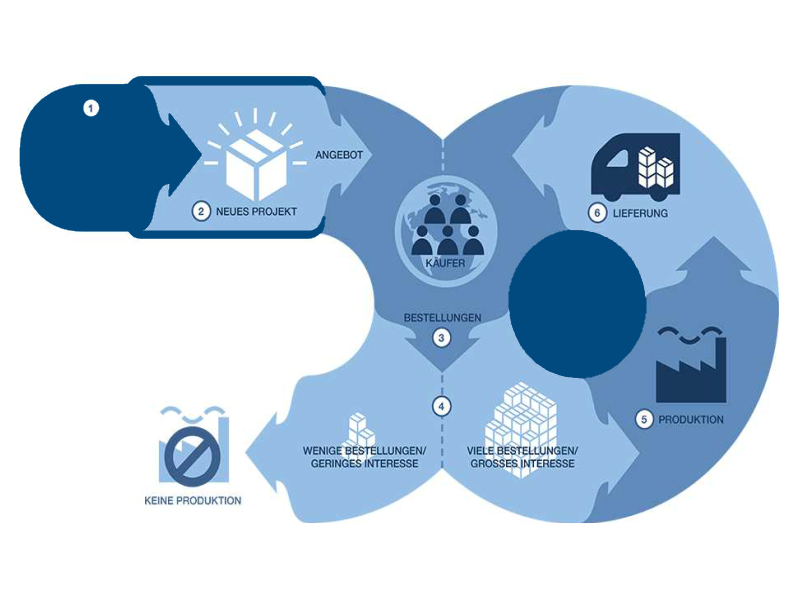
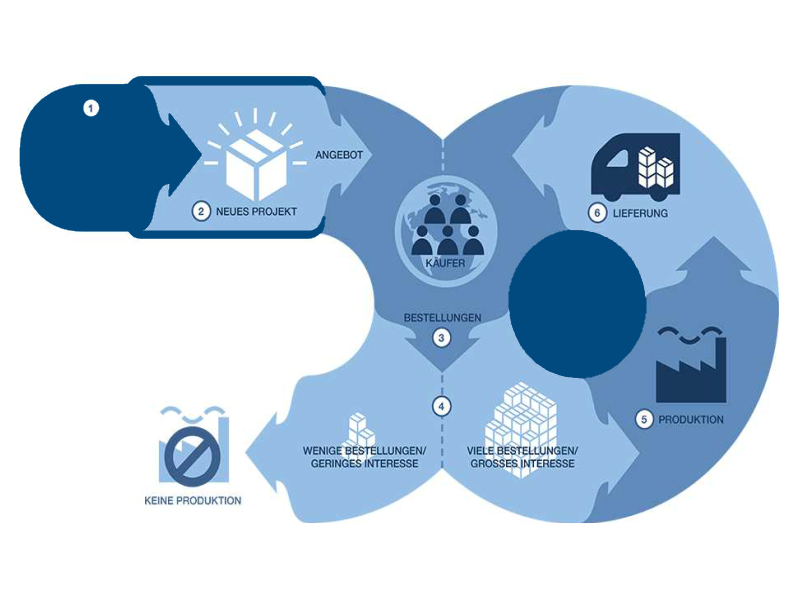
Features overview
Visualization of campaign related information
Campaigns are a powerful way to showcase your products and other relevant information to your customers. You can use the timeline widget to create a visual representation of your campaigns in a chronological context, highlighting the relevant products and milestones of each campaign.
Access to campaigns
Create open or closed campaigns based on different customer groups. Campaigns can be visualised in different ways, such as the general campaign portal page, the more specific active, past and upcoming campaign listings or use the campaign widget to access specific campaigns directly.
Advanced rules
Create advanced rules for each campaign to restrict e.g. the access to products for certain customer groups, certain amounts of products or specific payment- and shipping-methods.
Phases
Products can have a relationship to 3 differnt campaign phases
-
Demand determination (for demand determination purposes)
-
Production (for visualising purposes only - together with demand determination)
-
Sales (for sales and marketing campaigns)
Campaign related communication (optional)
Each campaign phase is flanked by email communication, which informs or remindes users about all relevant campaign information (announcements, reminders, expiration emails).
Participation status
A customer's participation status is tracked by the customer's campaign order.
Backend order processing
Advanced backend order process for demand orders to generate follow-up orders
Visualization of campaign related information
The extension offers different possiblities to visualize campaign relevant data, like a campaign portal page, additional navigation entries (campaign navigation) or a timeline and widget functionality.
Campaign Portal
The Campaign Portal page provides an overview of all campaigns. It consists of a "Campaign Timeline View", an introductory text and list views of current, past and upcoming campaigns.
"campaign timeline view"
The "campaign timeline view" shows all active campaigns in a timeline view for the next 3 quarters of the year. The campaigns are grouped by their campaign category.
"list views of active, past and upcoming campaigns"
The list views shows campaign filtered by their actual state (active, upcoming and past campaigns).
Campaign Navigation
The "campaign navigation" can be activated optionally and adds extra items to the main navigation.
Each item can be activated separately. These items are
- "Campaigns"-item: Offers a link to the main campaign overview page. All active campaings are added as submenu entries.
- "Active campaigns"-item: Offers a link to campaign page, which shows all active campaigns in an overview page
- "Upcoming campaigns"-item: Offers a link to campaign page, which shows all upcoming campaigns in an overview page
- "Past campaigns"-item: Offers a link to campaign page, which shows all past campaigns in an overview page (archive)
Each overview page shows the campaigns with relevant information in a list view.
Campaign detail page
The campaign detail page shows all relevant information of the campaign. E.g. name of campaign, status of campaign (open, participated, closed), campaign start- and end date, description of campaign, items of campaign in a timeline grid and products of campaign in a grid view. It's also the "access point" to participate in a campaign.
Campaign description
The campaign description gives an overview about the campaign and shows the campaign start- and enddate incl. the actual status of the campaign.
Timeline
The timeline-element shows all time-relevant information in a monthly based timeline view.
The timeline shows
- all relevant timeline information
- a today marker for a better overview
- the campaign in the actual context of the year (upcoming months and quarters)
Product Grids
Products are visualised in product grids (Each phase has a separate product grid). The user can add the products (depends on phase and status) to the cart.
Participation status
A customer's participation status is tracked by the customer's campaign order.
Campaign widgets
The campaign detail page shows all relevant information of the campaign. E.g. name of campaign, status of campaign (open, participated, closed), campaign start- and end date, description of campaign, items of campaign in a timeline grid and products of campaign in a grid view. It's also the "access point" to participate in a campaign.
Access to campaigns
Customer group based access
Create open or closed campaigns based on different customer groups. Every campaign can be restricted to certain group of customers. Hint: In combination with the "campaign-customer-attribute-filter"-extension, campaigns can be filtered on different customer-attribute combinations too.
Advanced Rules
Advanced rules for campaigns
Every campaign can have a certain set of rules, such as- start / end date of campaign
- available payment-, shipping methods
- excluded customer groups
- avaible in websites
- available campaign phase (demand, production, sales phase) in campaign
- start / end date of phase (demand, production, sales phase)
- order limitation (demand phase)
- product available from / to (demand phase, sales phase)
- product is required (demand phase, sales phase)
- max order quantity (demand phase)
- etc.
Support for different campaigns phases
Different campaign phases
The extension supports different use cases for which different campaign phases are relevant. Each phase has special configuration settings and used for different purposes.
- Sales / Release Phase - for sales and marketing campaigns
This is the standard phase for each campaign. Visualize and bundle different products into a campaign in order to boost your sales.
- Demand (determination) Phase - for demand determination purposes
Phase to determine the demand for (new) products. Ordered products can be reviewed and processed from the backend to a next level. Orders can be canceled or modified into new orders with a different product setup and pricing.
Production phase (for visualising purposes only) - together with demand determination
Together with the demand phase feature, it's sometimes important to visualize the whole process from the demand creation to production. This phase can visualize the production dates in the timing timeline to complete the picture of the whole process.
Campaign (email) communication
Email communication
Each campaign phase is flanked by email communication, which informs or remindes users about all relevant campaign information (announcements, reminders, expiration emails). This feature is optional!
Participation status
Participation status
Each order is registered to it's appropiate campaign in order to track the customer behaviour.
Backend order processing
Backend order processing
The demand phase gives the possibility to process and transform demand orders into final orders. Within the transformation it's possible to change the product (change sku or remove completely) , product price and status of the order.
Example process:
Customer order products of a campaign which in the demand determination phase. These orders will be marked as "demand submitted". At the end of the demand phase period, all orders will be checked regarding their demands. The admin decides which products will be produced and which products not. The admin prepares all necessary data incl. final sku and final price, maybe visualizes their production dates within the timing timeline and then transforms all the relevant orders into final orders.
The original order will be cancelled and the final order will be created and registered with all necessary changes to the customer account. The customer will be informed by email.
General configuration
Stores->Configuration->Enobis->Campaign->General
Option Type Description Scope Yes, No (Default) Enables/ Disables campaign extension System->Storeview Demand Phase Enabled Yes, No (Default) Enables/ Disables "demand phase" of campaign System->Website Yes, No (Default) Enables/ Disables "production phase" of campaign System->Website Yes, No (Default) Enables/ Disables "product release phase" of campaign
System->Website Block for the overview page Dropdown Block for additional information in campaign overview page (portal page) System->Storeview View future campaigns Yes, No (Default) Show upcoming campaigns in portal page System->Storeview Display campaigns that have already ended Yes, No (Default) Show past campaigns in portal page System->Storeview Campaign List Mode Yes, No (Default) Deprecated System->Storeview Compact View Yes, No (Default) Deprecated System->Storeview Payment Methods Multiple Select Multiple Selection of available payment methods (can be overwritten on campaign level) System->Storeview Shipping Methods Multiple Select Multiple Selection of available shipping methods (can be overwritten on campaign level) System->Storeview Visibility Multiple Select Multiple Selection of available customer groups for campaign visibility (can be overwritten on campaign level) System->Storeview Demand Release Order Status Submitted Dropdown Status after the demand order is submitted by customer (Demand Phase) System->Storeview Dropdown Status after the demand order is canceled by customer (Demand Phase) -->Only possible if:
Conditions: Campaign is enabled, Campaign is not locked, the order is not already canceled, the order is in an authorized status to be canceled and we are still in the set date.System->Storeview Demand Release Order Status Approved Dropdown Status after the demand order is approved by customer (Demand Phase) System->Storeview Demand Release Order Status Admin Canceled Dropdown Status after the demand order is canceled by Admin (Demand Phase) System->Storeview Demand Release Order Status Admin Approved Dropdown Status after the demand order is approved by Admin (Demand Phase) System->Storeview Demand Release Order Status Order Processing Canceled Dropdown Status after the demand order is canceled during the backend order processing mass action (Demand Phase) System->Storeview Demand Admin Final Order Email Template Dropdown Email Template for final order by admin (Demand Phase) System->Storeview Demand Admin Cancel Email Template Dropdown Email Template for cancelling the order by admin (Demand Phase) System->Storeview Stores->Configuration->Enobis->Campaign->General->Email Templates
Option Type Description Scope Campaign Order New Template Dropdown Email Template for new order (by Customer) (Demand Phase, Sales Phase) System->Storeview Approve Demand Order [User] Template Dropdown Email Template for order is approved by customer (Demand Phase) -->only for "non-binding-orders" System->Storeview Cancel Demand Order [User] Template Dropdown Email Template for order is canceled by customer (Demand Phase) -->only for "non-binding-orders" System->Storeview Approve Demand Order [Admin] Template Dropdown Email Template for order is approved by admin (Demand Phase) System->Storeview Cancel Demand Order [Admin] Template Dropdown Email Template for order is canceled by admin (Demand Phase) System->Storeview Stores->Configuration->Enobis->Campaign->Top Menu
Option Type Description Scope Topmenu Campaign Enabled Yes, No (Default) Enable Top Menu (All Campaigns) System->Storeview Topmenu Prefix Category String Please enter the category ID where the link is prepended. Only Top category level. Leave empty to deactivate.
System->Storeview Topmenu All Campaigns Yes, No (Default) Enable Portal page in Top Menu (Marketing) System->Storeview Yes, No (Default) Show navigation entry for active campaigns
System->Storeview Topmenu Upcoming Campaigns Yes, No (Default) Show navigation entry for upcoming campaigns
System->Storeview
Topmenu Past Campaigns Yes, No (Default) Show navigation entry for past campaigns
System->Storeview
Topmenu Demand Phase Campaigns Yes, No (Default) Enable top menu navigation entry (Demand Phase)
System->Storeview
Yes, No (Default) Show navigation entry for active demand campaigns
System->Storeview
Yes, No (Default) Show navigation entry for upcoming demand campaigns
System->Storeview
Yes, No (Default) Show navigation entry for pats demand campaigns
System->Storeview
Topmenu Release Phase Campaigns Yes, No (Default) Enable top menu navigation entry (Sales/Release Phase)
System->Storeview
Yes, No (Default) Show navigation entry for active sales/ release campaigns
System->Storeview
Yes, No (Default) Show navigation entry for upcoming sales/ release campaigns
System->Storeview
Yes, No (Default) Show navigation entry for past sales/ release campaigns
System->Storeview
Campaign configuration in detail
Content->Campaign
Option Type Description Scope string name of campaign
System->Storeview Dropdown System->Global Status
Yes, No (Default) Activates campaign for frontend System->Storeview Yes, No (Default) Is campaign visible in grid
System->Storeview In timeline
Yes, No (Default) Is campaign visible in timeline widget
System->Storeview Timing Enabled/ Disabled Is campaign timing (campaign specific timeline) activated?
System->Storeview Info CMS Block Dropdown list of static blocks System->Storeview Payment Method Multiple Select Multiple selection of available payment methods (overwrites general configuration) System->Website Shipping Method Multiple Select Multiple selection of available shipping methods (overwrites general configuration)
System->Website Multiple Select Multiple selection of available restriced customer groups (overwrites general configuration)
System->Global Category Dropdown Selection of campaign categories
System->Global Start Date Date Start date of campaign
System->Global End Date Date end date of campaign
System->Global Budget String for information only System->Global Short description String Short description of campaign
System->Storeview Description String Description of campaign
System->Storeview Image Image Image of campaign
System->Global Campaign in Website Checkbox Campaign available in website
System->Website Content->Campaign->Email Templates
Option Type Description Scope New Campaign Order Dropdown Template for new order (for customer) System->Storeview Email Info String Campaign specific info text for new order email System->Storeview Content->Campaign->Timeline Items
Timeline entries are shown in the "timing"-timeline of the campaign.
Option Type Description Comment Name String Name of entry
From Date Date Start date of entry
timeline To Date Date End Date of entry
timeline Category Dropdown Segments the timing timeline into different sections with separate scrollbars Position Position Position of entry in timing timeline
This is a global position! Content->Campaign->Demand Phase
Detail configuration of demand phase of campaign
Option Type Description Scope Demand Enabled Yes, No (Default) Enables/ Disables demand phase in campaign
System->Global Demand Name String Name of Demand phase in frontend
System->Storeview Demand Start Date Date Start Date of Phase
System->Global Demand End Date Date End Date of Phase
System->Global Demand Status String ???
System->Global Binding Orders Yes, No (Default) Yes: Binding order is actived: Every order will be "approved" directly without any user action. The order will be in status "Demand Release Order Status Approved".
No: Binding order is deactivated. Every order must be "approved" (released) by the customer first for further processing. Approval is possible within separate approval start/end-period.
Hint: Only necessary for advanced demand assesment workflows! (Will be activated by default in one of the future versions!)
System->Global Date Start Date of approval period for customers (release date of demand order)
System->Global Date End Date of approval period for customers (release date of demand order)
System->Global Yes, No (Default) Hides Stock information at product detail page
System->Global Demand Cart Allow Non-Campaign Products Yes, No (Default) Allows non campaign-products in the same cart
System->Global Demand Order Limitation Yes, No (Default) Order limitation to 1 order per phase and campaign.
System->Global Yes, No (Default) The user is allowed to cancel the order in the phase and in the set time period. The definition in which status the order can be is set in the system configuration. Conditions: Campaign is enabled, Campaign is not locked, the order is not already canceled, the order is in an authorized status to be canceled and we are still in the set date.
System->Global Demand Order Show reorder Yes, No (Default) Conditions: Reordern is activated, the campaign is activated, the campaign is not locked, the phase is activated and we are still in the set period.
System->Global Demand Order Show edit Yes, No (Default) Conditions: Reorder is activated, the order is in the 'new' state, the campaign is activated, the campaign is not locked, the phase is activated and we are still in the set period.
System->Global Content->Campaign->Demand Products
Configuration of products for the demand phase.
Option Type Description Comment From Date Date Product available from
to Date Date Product available to
Category Dropdown Segments the timing timeline into different sections with separate scrollbars is required Yes, No (Default) Yes: Product must be part of cart before you can checkout
No: Product must no be part of cart before you can checkout
Yes, No (Default) Product is shown in Grid
Yes, No (Default) Product is shown in Timing Timeline
Number Global position for timing timeline
Max Order Qty Number max quantity for order
Target SKU String target sku for backend order processing -->transformation from demand assesment order (from customer) to final demand order (by backend order processing)
Price Final price for product in final demand order (used during order transformation)
Content->Campaign->Sales-/ Release-Phase
Detail configuration of sales-/ release phase of campaign
Option Type Description Scope Release Enabled Yes, No (Default) Enables/ Disables sales / release phase in campaign
System->Global Product Release Name String Name of release phase in frontend
System->Storeview Product Release Start Date Date Start Date of Phase
System->Global Product Release End Date Date End Date of Phase
System->Global Product Release Status String ???
System->Global Product Release Order Limitation Yes, No (Default) Order limitation to 1 order per phase and campaign.
System->Global Product Release Order Limitation Yes, No (Default) The user is allowed to cancel the order in the phase and in the set time period. The definition in which status the order can be is set in the system configuration. Conditions: Campaign is enabled, Campaign is not locked, the order is not already canceled, the order is in an authorized status to be canceled and we are still in the set date.
System->Global Product Release Order Show reorder Yes, No (Default) Conditions: Reordern is activated, the campaign is activated, the campaign is not locked, the phase is activated and we are still in the set period.
System->Global Product Release Order Show edit Yes, No (Default) Conditions: Reorder is activated, the order is in the 'new' state, the campaign is activated, the campaign is not locked, the phase is activated and we are still in the set period.
System->Global Hide stock status Yes, No (Default) Hide stock information in product detail page
System->Global Content->Campaign->Sales/Release-Products
Configuration of products for the sales/release-phase.
Option Type Description Comment From Date Date Product available from
to Date Date Product available to
Category Dropdown Segments the timing timeline into different sections with separate scrollbars is required Yes, No (Default) Yes: Product must be part of cart before you can checkout
No: Product must no be part of cart before you can checkout
Yes, No (Default) Product is shown in Grid
Yes, No (Default) Product is shown in Timing Timeline
Number Global position for timing timeline
None, This Campaign Content->Campaign->Participation Status Customer
Shows relevant information about participants of the campaign. A participant has at least one order in the appropiate campaign.
Content->Campaign->Campaign Orders
Shows information about all campaign orders.
Content->Campaign->Campaign Order Items
Shows information about all ordered items of campaign.
Content->Campaign->Campaign Ordered Qtys
Shows information about all ordered quantities of the campaign.
Prerequisites
Our extensions are not available via the magento-marketplace or packagist.org! The extensions are only available via a (private) repository!
In order to get access, a valid license-agreement is required!
If you have no access to our repositories, please contact us!
Support
If you need help using the extension, please get in touch with us by sending an email to support@enobis.de.